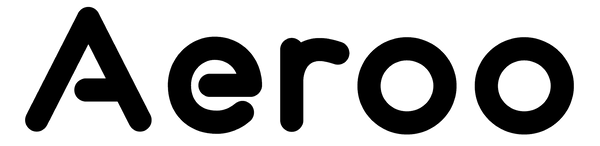If your Aeroo Pro controller isn't paired with your drone, don’t worry — pairing is quick and easy. Follow these steps to get connected and ready to fly.
How to Pair Your Controller
Step 1. Power on Both Devices
- Turn on the drone: the lights should sequence across.
- Turn on the controller: The lights will start flashing in a pairing pattern.
Step 2. Enter Pairing Mode on the Controller
- Press and hold the "Payload Release" and "Video" buttons on the controller at the same time for 4 seconds.
- Listen for a second beep and watch for the lights to flash sequentially (this will confirm it’s in pairing mode).
Step 3. Activate Binding Mode on the Drone
- Find the bind button on the side of the drone (under the rubber cover).
- Press and hold the button until the green light next to it begins flashing.
Step 4. Wait for Devices to Pair
- It may take up to 2 minutes for the devices to connect.
- When successful, the controller lights will stop flashing and turn solid.
If Pairing Doesn’t Work the First Time
- Restart Both Devices: Power them off, wait 30 seconds, then try again.
- Check for Firmware Updates: Open the Aeroo Fly app. Go to Settings -> General Purpose -> Version and check for updates.
- Avoid Interference: Pairing works best away from metal objects, Wi-Fi interference, or other electronics.
Once paired, your controller and drone will stay linked for future flights unless manually unpaired.