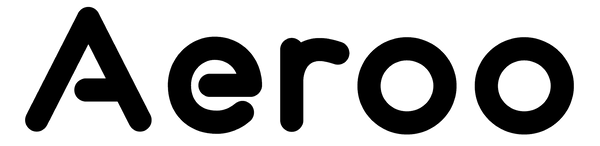A crucial feature that enhances your flying experience is the Auto Return to Home mode. This smart functionality ensures your drone safely returns to you in various situations.
You should consider adjusting this setting whenever you fly in a new area. Start by ascending your Aeroo Pro to an altitude that is well clear of nearby tree's, cliffs, powerlines and other obstacles - take note of the altitude using your app and change the in-app settings to match this altitude - easy!
What is Auto Return to Home?
The Aeroo Pro is equipped with an Auto Return to Home (RTH) mode, which provides peace of mind by automatically guiding your drone back to you. This feature activates under the following conditions:
- Loss of Signal: If the drone loses signal with the controller, it will automatically enter RTH mode. The drone will ascend, fly back to your location, and land safely.
- Low Battery: When the battery level becomes critically low, the drone will initiate RTH mode to return home and land before the battery depletes completely.
- Manual Command: You can manually activate RTH mode through the controller or app. This is useful if you want to bring the drone back to you without waiting for automatic triggers.
How Does It Work?
-
Close Proximity:
- Behavior: If the drone is relatively close to you, it will simply fly back and land nearby.
- Landing: The landing spot will be near your current location, ensuring a straightforward recovery.
-
Farther Away:
- Behavior: If the drone is farther from you, it will first ascend to a pre-set return home altitude. You can manage the ascension height in your app settings.
- Flight Path: After reaching the altitude, it will fly directly overhead and then descend to land next to you.
Best Practices
-
Check RTH Altitude:
- Make sure the return home altitude is set high enough to avoid obstacles in the drone’s path. You can adjust this setting in the drone’s app.
-
Keep an Eye on Battery Life:
- Regularly monitor your drone’s battery life and plan your flights accordingly to avoid automatic RTH due to low battery.
-
Ensure Signal Strength:
- Maintain a strong connection between your controller and the drone to minimize the chances of signal loss.
The Auto Return to Home feature of the Aeroo Pro is designed to enhance your flying experience by providing an extra layer of safety. By understanding how it works and following these tips, you can enjoy worry-free flights and ensure your drone returns safely every time.
Troubleshooting Tips
-
If RTH Does Not Activate:
- Check Settings: Ensure RTH mode is enabled in the drone’s settings.
- Signal and Battery: Verify that the issue triggering RTH (loss of signal or low battery) is correctly identified.
-
Unexpected Landing:
- Obstacle Check: Ensure that the RTH altitude is sufficient to clear obstacles.