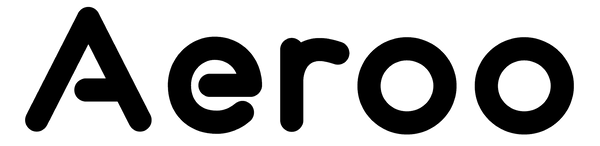If your phone isn't connecting to the Aeroo Pro remote, don’t worry — it’s usually a quick adjustment with the cable or settings. Follow the steps below to get connected and ready to fly.
Step-by-Step Guide
1. Power On Your Devices
- Ensure the remote and the drone are both switched on.
- The lights on the remote should sequence from left to right.
2. Check the Cable Connections
- Check if your phone starts charging when connected — this confirms the connection is active.
- You should feel or hear a slight “click” when it's seated properly.
- Make sure the cable is fully inserted at both ends (remote and phone).
3. Android Users: Select "Transfer Files Only"
- When prompted, select "Transfer files only" as the USB mode.
4. Log in to the Aeroo Fly App
- Make sure you're signed in to your account before connecting.
5. Restart Devices
- Restart your phone, remote, and the Aeroo Fly app to refresh the connection.
6. Test Another Device
- If possible, try connecting a different phone or tablet.
- This helps pinpoint whether the issue is phone or drone-related.
7. Check App Permissions
- On your phone, go to settings → app → Aeroo Fly and ensure all permissions for the Aeroo Fly app are enabled.
- On Android, confirm the app has permission to access USB connections.
8. Disable VPNs or Privacy Restrictions
- Turn off any VPNs, privacy settings, or data restrictions that might block the app.
These steps should resolve any connection issues you may be experiencing.